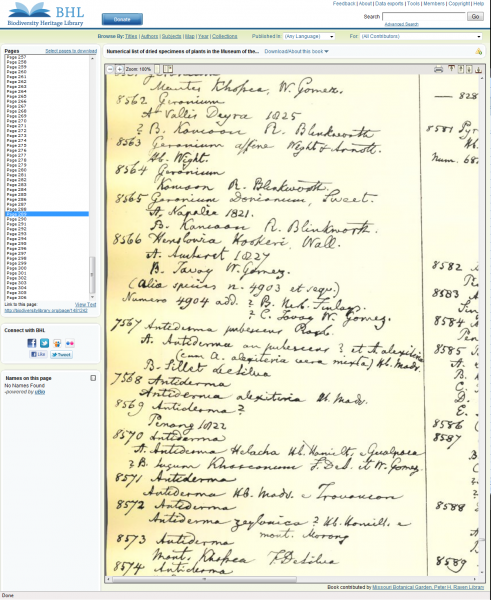NB: Some of the help given below is due to be updated to incorporate new tools available on the site. In the meantime, please contact us if you have feedback or would like advice.
Browsing GPI Resources
- Log-in to experience full site functionality and to be able to contribute.
- A browsable list of localities can be found under Regions in the left sidebar. Localities are based on the World Geographical Scheme for Recording Plant Distributions as produced by the Taxonomic Databases Working Group (TDWG), however some terms have been altered slightly to improve usability. At present, many level 4 localities are not included in the list to reduce the number of unused pages, missing TDWG localities may be added individually on request.
Tutorial 1: Try clicking on the '+' symbol for Asia-Tropical to see the next level of regions. Find Malesia in this list and click on the '+' again. In the Malesia list, find and click on the name 'Philippines' to navigate to the corresponding page and see the kinds of resources available. This page provides a list of botanists with connections to the Philippines as well as a selection of relevant signatures and portraits. Useful information and maps are also available. All items can be viewed in full by clicking on the titles in red.
- Individual botanists are listed under Botanists A-Z in the left sidebar. This list is being constantly updated by users of the site and focuses on those indivduals for whom information is available that is helpful to digitisation. In particular a collection of Designations (signatures and names as designated by others) is being compiled to aid the interpretation of specimen labels.
Tutorial 2: Use the '+' symbols as described in Tutorial 1 to browse alphabetically to Mueller, F.J.H. von. Clicking on his name will navigate to his page where you will find details of his full name and dates, his portrait, and handwriting. 'Designation(s)' gives examples of Muellers own name as written by himself and others. 'Handwriting samples' shows you Mueller's own handwriting for a selection of names. Click directly on images to see them enlarged. There is also a map showing where Mueller made many of his collections and a bibliography of relevant literature. Click on subheadings in red to access further content and information.
- Other useful materials are available and can be accessed via the left sidebar. Many are still in development.
Searching GPI Resources
Scratchpad offers three search options: simple, taxonomy and advanced. All of them are accessed via the search field at the top of the left sidebar.
- Simple: This is the default search option.
Tutorial 3: Enter a term in the search field and click ‘Go!’. Results will show all instances where this term occurs on the site.
- Taxonomy: This will search for specific terms within the 'Regions', 'Botanists A-Z', 'Glossary' or 'Digitising Resources' directories and can quickly take you to the country or botanist page you wish to view.
Tutorial 4: Click on ‘Taxonomy’ above the search field (a grey ring should appear in the right of the search box) and start entering a term, e.g.Philippines, that may be found in the Regions, Botanists A-Z, Glossary or Digitising Resources directories. As you type, terms will (slowly) generate in a list so that you can select the one you want. Click on ‘Go!’ and you should be directed to the main page for that term. If not you will get a list of all those pages which have been tagged with your term.
If your chosen term does not appear below the search field as you're typing it means your term is not part of any of the taxon lists and has not been used as a tag. Try an alternative name or use one of the other search options.
Be aware that the search field will return to the default 'Simple' search so that the 'Taxonomy' option may need to be re-selected before each new attempt.
- Advanced: Similar to Simple Search, but with the option to specify which content type you are looking for.
Tutorial 5: Click the ‘Go!’ button without entering anything in the search box. This will reveal the ‘Advanced search’ options. Enter your search term and choose the category or type of data you wish to search, e.g. check ‘biblio’ if you only want to search for bibliographic citations.
(contribution from Scratchpad Help)
Searching for Signatures
One of the primary aims of the GPI Resource is to provide a means of interpreting the variety of squiggles and scribbles so often found on specimen labels. To this end, effort is being made to compile a library of signatures known to cause problems for digitisers. As the collection of signatures grows, it will become more and more necessary to make them as searchable as possible. We are therefore working to tag all signatures with a series of 2-4 letter tags made up of groups of letters from the signatures that are more legible than the rest. These can then be searched using the taxonomy search.
Exercise: To test this method, try typing readable parts of the following signatures into the taxonomy search to see what results come up.
If you don't find out who the signatures belong to, it's probably because you've interpreted the lettering in a way that's different to the existing tags. Scroll to the bottom of this page to find links to these collectors and instructions for tagging them with the letters you came up with.


![]()
Answers Below...
Adding Signature Tags
To add your tags to the signatures above first find the relevant page using the links below. Click 'Edit' at the top of the page (if you can't do this ask Admin to check your status is set to a minimum of 'contributor'.) and scroll down to the 'Keywords' field in the top third of the edit page. Here you can enter your choice of key letter combinations for the signature. Aim for a minimum of 3 letters if possible, but 2-letter combinations are sometimes also useful. Separate all chosen terms with a comma and, when complete, scroll to the bottom of the page and click 'Save'. You should see your keywords added to the list when the page refreshes.
Signatures from exercise:
2. Anderson